Beenet Instructions and other information about Beenet UK Host and Frequently asked Questions |
|
As Seen at the National Honey Show 1999/2000 |
Contents
1.
Getting started, install Beenet software
2.
How to get an account on Beenet
3.
Enter account details supplied by the Beenet System Operator
4.
Reading and writing messages
5.
Tips for reading messages
6.
Message Base maintenance
7.
Remove unwanted folders/message areas
8.
How to register FrontdoorAPX
9.
Frontdoor APX keyboard short cuts
10.
FAQ
11.
Who is behind Beenet
12.
Contacts
13. Download software
1. Install software
This diskette has all the server information already entered.
From the Start menu (win95/98/NT) choose Run a:/setup
This will install the application software that will connect to the Beenet
Server.
Keep all the default settings during the install. Click on NEXT every
time prompted.
When complete
Go to Start menu select Programmes and Frontdoor APX and launch
“APXFrontdoor APX”
You now need to enter your Name: Fred Flintstone (use your
own name not nickname)
System location: London? (Town/city not full address)
Click OK
The
next screen will prompt for the serial port of your modem Select:
COM1-4
The modem defaults works with most high-speed modems. (You may have to
tweak if required later)
Click OK
All done. Expand the screen and look around the software before stage2.
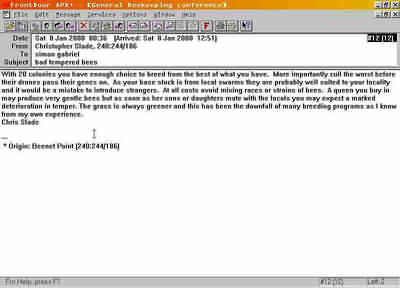
2. Joining the Beenet server (send a private message to the Beenet System Operator)
Select with the ESC button the “Private messages” folder use up/down arrow
buttons to select then
Press Enter. Now press the INSERT BUTTON to send a message to the “Beenet
System Operator”
Enter this information in the “New Message BOX”
Name: Steven Turner
Address: 240:44/00
Subject: Join Beenet
Click OK
You
will now be in the message editor.
Please supply this Information
1.Full
Name
2.Full Address
3.Email address (if you have one)
4.Voice Phone Number (Important see below)
5.How did you hear about Beenet?
6.Say you would like to join Beenet
Then Press the F2 KEY (To send message) the next prompt will say “YES/NO”
click YES
NOW send the message to the Beenet Server press the F9 KEY (dial
out using your modem)
If all is well with your modem settings “Frontdoor APX” will dial the
Beenet Server and your message
will be sent. NOTE: If the initialising of the modem fails or you get
errors connecting to the Server we
can usually suggest a fix in most cases, see voice number below.
After receipt of your message the “System Operator” will contact you by
telephone with a full
Beenet account, issuing you with a new Client Address and Password.
3. Where to put the Client Address and Password
You enter this info in the Menu Options/Server” Server settings under
‘Client Information’.
Change the ‘Network Client Address’ from 240:244/99 to what is issued
and enter the ‘Client Password’.
Assuming that your FrontdoorAPX is installed and set-up correctly with your modem.
The Client information has been entered as supplied by the Beenet Host server administrator.
You are now receiving messages if the client and server are talking.
First load FrontdoorAPX from the Windows Start Menu (win95/98)
To
connect to the Beenet server press the F9 key on your keyboard
You will see the communications screen open and the server dialed through
the modem.
Files will be transferred from the server to your client computer and the phone line is then dropped when the transfer has finished. The mail packets are then processed and all the messages are placed in their correct folders for you to read now or latter on. To view all the Folders where the messages are stored press the “ESC” key (TOP LEFT) of your keyboard, you will see a list of Beekeeping subject for each folder, select the “Private Messages” folder with the “UP/DOWN” arrow keys and Press the “ENTER” key.The “Private Message” folder is for private messages only. You can read through your private messages with the “LEFT/RIGHT arrow keys, moving up/down the message body with the “UP/DOWN” arrow keys.
To reply to any message press the “R” key or to send a new message press the “INSERT” key. The new message window will ask for Name: Address: and Subject. An address book for Beenet members is available, mouse click on the “Address Book” box and the window will expand and show the address book. Make sure you untick the “Use Private” box to see the full membership of Beenet and use the Search box to find the person on Beenet that you would like to send a message to. Double click on the name to place this information in the “New Message” window. Fill in the Subject: field and press the “ENTER” key. You are now in the message editor. Type the message and when ready to send the message press the F2 key to save the message. The option to abort the message can be made now [YES] to Save [NO] Not to save message.
Every
time you save a message they are save on hard disk and queued to send
out to the server next time you use the F9 key.
When writing messages in the general folders pick one that covers the
subject and
Stay on topic where possible. You can address messages to a Name using
the address book or send the message to “ALL”.
5. Tips for reading messages
The trick to getting the most out of some message folders like Bee-L is to be selective what you read. Pressing the “ENTER” key while reading messages in a folder will show only the message headers and allow you to select the message(s) to read that interest you.
Pressing the “ENTER” key will flip from message mode back to header mode.
6. FrontDoor APX can performs automatic Message base maintenance at regular intervals
This operation is where FrontDoor APX scans the message base and deletes
messages according to the limits specified for each folder. The message
base is then compressed to restore any unused space.
To change the Number of days between automatic maintenance select
“Options/Advanced/Maintenance”
See the field “The Number of days between automatic maintenance”
This field allows you to specify, in days, at what interval this maintenance
should be performed.
The default value for this field is 3 days, and allowed values are 0 to
366. If you set this field to zero (0), automatic maintenance is disabled
and you have to run it manually.
7. How to Remove unwanted folders/message areas
Go to Menu Top Bar “Options/Folders”
Click on the REMOVE button if you want to remove the selected entries
in the Folder listbox.
When you remove a folder, FrontDoor APX automatically sends a message
to the server requesting it to disconnect you from the corresponding conference.
Make sure you have downloaded all available mail from the Server first
(F9)
Delete all the folders in one session.
You will not be able to Remove the Folder displayed on menu top bar CHANGE
to the Private mail folder first. When all done use the F9 Key to dial
out and update the Beenet Server.
You will receive a confirmation message of Folders removed.
8. How to Register FrontDoor APX
This
copy of FrontDoor APX is a shareware program. You are allowed to evaluate
the program during a 30 day test period. You continue to use the program
after this period has ended BUT with a 60 Second delay screen.
You can click on “Continue” on the delay screen to still use FrontDoor
APX, until you register in the near future (everything will
carry on working like before).
You can either register the program directly with Definite Solutions in
Sweden, or you can use one of the registration sites around the world.
The cost to register FrontDoor APX might vary between the different registration
sites, UK was £26 + Vat
How to register FrontDoor APX with your local registration site.
Contact
Book Express Ltd
Tel: 01606-835555
Fax: 01606-834888
Ask for Edward Hobson to process the application with a credit card
He will either ask for an email address or Fidonet Address.
It’s better to give an email address, as you would then get the registration
codes numbers sent to you direct.
If you do not have an email address use the Fidonet Address 2:254/214
and ask for Crash mail. The Sysop
will send you the registration codes using Beenet Private mail.
Remember the registration codes are generated on your System Name. Example:
Steven Turner, so it pays to use your First name & Second name, as
it should be in the Beenet Address Book entry.
Beenet has no connections financially with
Book Express Ltd or Definite Solutions.
9. Frontdoor APX keyboard short cuts to remember
ESC
List folders
RETURN List headers RETURN again flips back to normal
message mode
R Reply to
message on screen
Insert Write a message
F2 Save or abort message
when in message editor
F9 Dial server to send
and receive messages
Up/down arrow keys (move up/down in message body
Right/left arrow keys (move up/down messages)
Alt F X - Close Frontdoor APX
10. FAQ
- Sadly there is no spelling checker built in to Frontdoor APX
- Due to our Internet gating software some messages will have Internet header information displayed, use the up/down arrow keys to see the proper message.
- Some of the Internet beekeeping mailing lists are read only areas.
- The server can be down for maintance at different times, try to connect later before ripping out modems etc.
11. Beenet
Who is behind Beenet? We are group of dedicated beekeepers with an interest in computers and have created a European beekeeping computer network with each participating countries linked together for a few minutes each week to exchange messages. The UK Beenet host is run by Steven Turner an experienced beekeeper and computer expert.
- Beenet is a text based message system
- Beenet is a non-profit making organization
- Beenet is provided free for beekeepers to access and use
- Beenet is NOT PART OF THE INTERNET
- Beenet does carry, beekeeping newsgroups, mailing list that are from the Internet.
- Beenet has it’s own beekeeping conferences
12. Contacts
If you need extra help working the software contact :-
Steven
Turner
153 Thornsbeach Road
Catford
London
SE6 1HB
UK
Email: st@zbee.com
Beenet: 240:44/0
Tel: 020-8698-0313 7.30pm -10.30pm Weekdays or weekends.
13. Download Software
New version fully Y2000 compliant
Two versions are available ZIP or EXE, download
the ZIP version only if you have WinZip installed on your computer.
Download Frontdoor APX archive FDAPX115.ZIP
For Windows 3.11/95/98/NT(1.2MB) unzip to a TEMP directory and run setup.exe.
Download Frontdoor APX autoexec FDAPX115.EXE
for Windows 95/98/NT (1.2MB) Execute after download to install. To upgrade
from V1.12/13 To Version 1.15 (Y2 fix). Just change the install path to
c:\fdapx\. (default install) the old user settings will not be overwritten.
Beenet is a free service to the Beekeeper and should not be undervalued
because it's FREE.
© Copyright BeeData